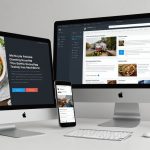In today’s digital landscape, securing your data is paramount. A critical component of securing your Elasticsearch cluster is setting up TLS/SSL. When data is encrypted both at rest and in transit, you can ensure that only authorized users have access. This guide will walk you through the steps to configure your Elasticsearch cluster using TLS/SSL, providing a layer of security that is indispensable for safeguarding sensitive information.
Setting Up Your Elasticsearch Certificates
Before diving into the configuration, it’s essential to generate and manage your elastic certificates. Certificates are the backbone of TLS/SSL security, authenticating and encrypting the connection between nodes.
Have you seen this : How can you use Azure Cognitive Services for natural language processing in a chatbot?
First, you will need a certificate authority (CA) to issue trusted certificates. You can either use a commercial CA or generate your own:
- Generate CA Certificate:
- Use Elasticsearch’s
certutilto generate a CA. - Command:
./bin/elasticsearch-certutil ca - Follow the on-screen instructions to generate the CA certificate and key.
- Use Elasticsearch’s
- Generate Node Certificates:
- With your CA ready, it’s time to issue node certificates.
- Command:
./bin/elasticsearch-certutil cert --ca elastic-stack-ca.p12 - This will generate certificate files for your nodes, including
node.crtandnode.key.
Ensure that each node in your cluster gets its own certificate, and distribute these files securely. Avoid shared paths or global permissions that could expose these sensitive files.
Additional reading : What are the best practices for handling user authentication and authorization in a serverless architecture?
Configuring the Elasticsearch YML File
Once you have your certificates, the next step is to configure the elasticsearch.yml file to enable TLS/SSL. This configuration ensures that all nodes within the Elasticsearch cluster communicate securely.
- Define the Paths for Certificates:
- Open
elasticsearch.ymland add the following lines:xpack.security.enabled: true xpack.security.transport.ssl.enabled: true xpack.security.transport.ssl.verification_mode: full xpack.security.transport.ssl.keystore.path: /path/to/node.p12 xpack.security.transport.ssl.truststore.path: /path/to/elastic-stack-ca.p12 xpack.security.http.ssl.enabled: true xpack.security.http.ssl.keystore.path: /path/to/node.p12 xpack.security.http.ssl.truststore.path: /path/to/elastic-stack-ca.p12
- Open
- Specify Passwords and Enable SSL:
- If your certificate files are password-protected, include the passwords in
elasticsearch.yml, or you can use theelasticsearch-keystoreto securely store and use these passwords:xpack.security.transport.ssl.keystore.secure_password: your_password xpack.security.transport.ssl.truststore.secure_password: your_password xpack.security.http.ssl.keystore.secure_password: your_password xpack.security.http.ssl.truststore.secure_password: your_password
- If your certificate files are password-protected, include the passwords in
By configuring these settings, you’re enabling xpack security to handle the encryption and validation of data across your Elasticsearch nodes.
Enabling and Verifying Security Transport
It’s not enough to just configure your certificates; you must verify that the settings are correctly applied and working as intended. Here’s how you can do that:
- Restart the Elasticsearch Nodes:
- After updating
elasticsearch.yml, restart each node to apply the new settings:sudo systemctl restart elasticsearch
- After updating
- Check the Cluster State:
- Use the following command to verify the SSL enabled status:
curl -X GET "https://your-node:9200/_cluster/health?pretty" -k -u user:password - Look for the
"status"field to confirm that the cluster is operating normally.
- Use the following command to verify the SSL enabled status:
- Examine Logs:
- Inspect the Elasticsearch logs for any SSL or certificate related errors. Log files are typically located at
/var/log/elasticsearch/. - Resolve any issues by rechecking your
elasticsearch.ymlconfigurations and certificate paths.
- Inspect the Elasticsearch logs for any SSL or certificate related errors. Log files are typically located at
This section ensures that your security transport settings are correctly implemented, preventing unauthorized access and data breaches.
Integrating Kibana and Logstash
Securing your Elasticsearch cluster is crucial, but it’s equally important to integrate Kibana and Logstash with the same level of security. Kibana is the visualization tool, while Logstash is the data processing pipeline of the Elastic Stack.
- Configure Kibana:
- Open the
kibana.ymlfile and add the SSL settings:server.ssl.enabled: true server.ssl.certificate: /path/to/kibana.crt server.ssl.key: /path/to/kibana.key elasticsearch.ssl.certificateAuthorities: [ "/path/to/elastic-stack-ca.crt" ] elasticsearch.ssl.verificationMode: full - Restart Kibana to apply the new settings:
sudo systemctl restart kibana
- Open the
- Configure Logstash:
- Open
logstash.ymland add the necessary SSL settings:xpack.monitoring.elasticsearch.ssl.certificate_authority: /path/to/elastic-stack-ca.crt xpack.monitoring.elasticsearch.ssl.verification_mode: full - Additionally, ensure that your Logstash pipeline configuration files (
.conf) have thessl => truesetting for Elasticsearch output plugins.
- Open
- Verify Connections:
- Test the connection from Kibana and Logstash to Elasticsearch using their respective monitoring tools and logs.
- Ensure that all components are communicating securely over TLS/SSL.
By configuring Kibana and Logstash with SSL, you maintain a consistent security posture across the entire Elastic Stack.
Securing your Elasticsearch cluster with TLS/SSL is a comprehensive process that involves generating certificates, configuring settings across multiple configuration files, and verifying the secure transport of data. By following these steps, you can establish a robust security framework that protects your sensitive information from unauthorized access.
From generating your elastic certificates to configuring xpack security in the elasticsearch.yml file, and seamlessly integrating with Kibana and Logstash, you ensure that your data is encrypted and secure. Verifying that your SSL settings are enabled and functioning correctly is crucial for maintaining the integrity and confidentiality of your Elasticsearch operations.
In summary, securing your Elasticsearch cluster with TLS/SSL not only protects your data but also builds trust with users, knowing that their information is handled with the highest level of security. By taking these steps, you fortify your infrastructure against potential threats and enable a secure, reliable environment for your applications and users.