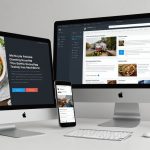In today’s fast-evolving technological landscape, the concept of a smart home is no longer science fiction. With the right tools and know-how, you can transform your house into a sophisticated home automation marvel. Using a Raspberry Pi and Home Assistant, you can manage and automate your smart devices seamlessly. This article will guide you through setting up a secure home automation system step by step.
Getting Started with Raspberry Pi and Home Assistant
Starting your journey into home automation involves choosing the right hardware and software. The Raspberry Pi stands out as an affordable and versatile microcomputer that, when paired with Home Assistant, provides a robust platform for automating your home.
Topic to read : How to install and configure a two-factor authentication system on a Windows 10 machine using YubiKey?
Raspberry Pi is a small, affordable computer that can act as the brain of your smart home. It’s powerful enough to handle multiple tasks, making it an excellent choice for home automation. Home Assistant is an open-source software that runs on a variety of hardware and allows you to control and automate devices from a single, integrated interface.
Choosing Your Hardware
To set up your home automation system, you’ll need the following hardware:
This might interest you : What are the key considerations for setting up a multi-monitor workstation for financial trading?
- Raspberry Pi (preferably Pi 4 for better performance)
- microSD card (16GB or higher)
- Power supply for Raspberry Pi
- Ethernet cable or Wi-Fi dongle (if not using a Raspberry Pi with built-in Wi-Fi)
- A computer for initial setup.
Preparing Your microSD Card
First, you’ll need to install the Home Assistant operating system on your microSD card. This is where Balena Etcher comes in, a user-friendly tool for flashing OS images.
- Download the Home Assistant OS from the official Home Assistant website.
- Download Balena Etcher from its official site and install it on your computer.
- Insert your microSD card into your computer’s card reader.
- Open Balena Etcher, select the Home Assistant OS image, choose your microSD card as the target, and click “Flash.”
Booting Up Your Raspberry Pi
Once the flashing process is complete, insert the microSD card into your Raspberry Pi. Connect the power supply and Ethernet cable (if not using Wi-Fi). Upon powering up, your Raspberry Pi will boot Home Assistant for the first time.
Setting Up Home Assistant
With Home Assistant running on your Raspberry Pi, it’s time to setup and configure your automation system.
Initial Configuration
- Access the Home Assistant UI: On your computer, open a web browser and navigate to http://homeassistant.local:8123. You should see the Home Assistant onboarding screen.
- Create an account: Follow the prompts to set up your user account, providing a secure username and password.
- Name your home: Enter your location details to help Home Assistant provide accurate information.
- Configure network: If you are using Wi-Fi, follow the instructions to configure network settings.
Adding Smart Devices
Home Assistant supports a vast range of smart devices. To add new devices, navigate to Configuration > Integrations in the Home Assistant interface. Click on the Add Integration button and follow the prompts to connect each device.
Enhancing Your Home Automation System
With the core system in place, it’s time to enhance your home automation experience with additional features and add-ons.
Utilizing Add-Ons
Add-ons are like plugins that extend the functionality of Home Assistant. You can find and install them from the add store within the Home Assistant interface. Popular add-ons include:
- Node-RED: For creating advanced automation workflows with a visual interface.
- Mosquitto: For MQTT communication, allowing highly customizable device interactions.
- Samba: For easy file sharing between your computer and Home Assistant.
Advanced Configuration with Node-RED
Node-RED is a powerful tool for creating complex automation rules without needing to code extensively. After installing the Node-RED add-on, you can access its interface via Home Assistant and start designing workflows.
For example, you can create a flow that turns on the lights when you enter a room and turns them off when you leave. This kind of detailed automation can make your smart home truly intelligent.
Ensuring Security for Your Home Automation System
Security is paramount when setting up a home automation system. Given that your Raspberry Pi and Home Assistant will manage critical aspects of your home, protecting your setup from unauthorized access is vital.
Securing Home Assistant
- Use strong passwords: Ensure all your accounts, especially the Home Assistant admin account, have strong, unique passwords.
- Enable two-factor authentication (2FA): Home Assistant supports 2FA, adding an extra layer of security to your account.
- Regular updates: Keep your Home Assistant and all add-ons up to date to protect against vulnerabilities.
Securing Your Network
- Use a secure Wi-Fi network: Ensure your home Wi-Fi is secured with WPA3 encryption.
- Segment your network: Use separate network segments for your smart devices and your regular internet usage.
- Monitor network traffic: Use network monitoring tools to keep an eye on any unusual activity.
Remote Access and Power Management
Remote access allows you to control your smart home from anywhere. Power management ensures your Raspberry Pi and connected devices run efficiently.
Setting Up Remote Access
Home Assistant offers several ways to set up remote access:
- Nabu Casa: A subscription service provided by the Home Assistant team, offering easy and secure remote access.
- DuckDNS: A free service that provides a dynamic DNS name, making your Home Assistant instance accessible over the internet.
- VPN: Setting up a VPN server on your home network ensures a secure connection to your Home Assistant from anywhere.
Managing Power Supply
Your Raspberry Pi and smart devices need reliable power:
- Use a good quality power supply for your Raspberry Pi to avoid performance issues.
- Consider using a UPS (Uninterruptible Power Supply) to keep your system running during power outages.
Setting up a secure home automation system using a Raspberry Pi and Home Assistant is an achievable and rewarding project. By following the steps outlined, you can create a smart home that not only adds convenience but also enhances security and efficiency.
From preparing your microSD card and installing the Home Assistant operating system to configuring your devices and ensuring robust security, each step is crucial. Embrace the power of automation and enjoy the seamless integration of your smart devices. With careful planning and execution, your home automation system will become an indispensable part of your daily life.